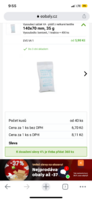Výškové práce po celé ČR – rychle, bezpečně, bez lešení! Nátěry, čištění, opravy, kácení stromů a další služby.
Účet
Hledat
Aktivovat mobilní záhlaví
Chrome pro Android
- Klepněte na ikonu zámku vedle adresního řádku.
- Klepněte na Povolení → Oznámení.
- Upravte své preference.
Chrome pro desktop
- Klikněte na ikonu zámku v adresním řádku.
- Vyberte Nastavení webu.
- Najděte Oznámení a upravte své preference.
Safari pro iOS
- Ujistěte se, že je stránka nainstalována pomocí Přidat na plochu.
- Otevřete Aplikaci Nastavení → Oznámení.
- Najděte název své aplikace a upravte své preference.
Safari pro macOS
- Přejděte do Safari → Předvolby.
- Klikněte na záložku Webové stránky.
- Vyberte Oznámení v postranním panelu.
- Najděte tento web a upravte své preference.
Edge pro Android
- Klepněte na ikonu zámku vedle adresního řádku.
- Klepněte na Povolení.
- Najděte Oznámení a upravte své preference.
Edge pro desktop
- Klikněte na ikonu zámku v adresním řádku.
- Klikněte na Povolení pro tento web.
- Najděte Oznámení a upravte své preference.
Firefox pro Android
- Přejděte do Nastavení → Oprávnění webu.
- Klepněte na Oznámení.
- Najděte tento web v seznamu a upravte své preference.
Firefox pro desktop
- Otevřete Nastavení Firefoxu.
- Vyhledejte Oznámení.
- Najděte tento web v seznamu a upravte své preference.